Reolink Argus 2 Review: From an Owners Perspective

The Reolink Argus 2 is a Wire-Free Rechargeable Battery Powered Security Camera, with an option for Solar Charging. Over time I have acquired six of the battery-powered version. From my experience with the Reolink Argus 2 camera, I have discovered plenty of pros and cons that I will do my best to articulate in this article.
My Motivation For WiFi Battery Powered Cameras
There are plenty of reviews about the Reolink Argus 2 Cameras on the web, but this one is written by someone that actually uses them daily! As such, I should briefly discuss my motivation for needing wireless, battery powered, cameras.
I have two kids. One is a baby and the other has special needs. As the baby has moved from a bassinet in our room to a crib in his own room, it has been easy to just tack a camera above his bedding with a couple of screws and move it when needed; No power or network wires to mess with or worry about.
Our older son with special needs is adopted from the foster care system and has very strong behavioral issues. I wanted cameras that were easy to install and move around often. The cameras would need to be mounted high enough that he can't reach them or any dangling (power) cords. We have a single-story house and the attic space over his room is nearly impossible to reach, so running wired power to the camera from above would be nearly impossible. Hence, battery-powered, wireless cameras are a wonderfully simple solution.
Below are the lists of pros and cons I have discovered while using the Reolink Argus 2 cameras daily in my house. Click on any list item to view its details in the sections below.
PROS - My Reolink Argus 2 Likes:
- Inexpensive to Purchase
- No Monthly Fees Required
- Use a Phone as the Monitor (or tablet, computer, etc)
- Easy to Setup Cameras
- Easy to Access Cameras from Outside Your Home Network
- Easy to Share a Camera
- No Base Station
- Batteries Last a Long Time (with Motion Detection Off)
- Rechargeable Batteries are Lithium-Ion (same as cell phones)
- Battery can be Charged without the Camera
- Record Videos or Save Still Shots Directly to Your Phone's Camera Roll
- Easy to grab a camera and monitor a temporary location
- Camera Access Indicator can be turned off
- Easily switch to a low bandwidth quality mode (for bad connection)
- Battery Usage Tracker
- Can zoom in on areas while viewing a camera's video
- Motion detection can record to an SD Card (must purchase separately)
- Motion Detection Can Be Scheduled
- Can be used outdoors
- Comes with Two Types of Mounts
- Camera Quickly Releases from the Ball Mount
- Can Access and Save Micro SD Card Recordings from Your Phone's App
- Privacy Mask to Hide Areas of the Video Feed
CONS - My Reolink Argus 2 Dislikes:
- Viewing a camera's video takes 2-10 seconds to start; sometimes longer
- Audio conversations are possible but are extremely frustrating (audio is delayed and breaks up)
- Batteries don't last very long (with motion detection on)
- WiFi Assist causes the camera to show an annoying "using cell phone data" prompt
- Not Compatible with 5G WiFi Networks
- Can't use a 3rd party IP Camera App. You must use Reolink's App
- Infrared Lights Indicate when the Camera is Accessed at Night
- Clicking Noise when Switching Between Day & Night Vision
- No User Control
- Can't Block Out Motion Detection Areas
- PIR Motion detection recordings are not continuous
- PC App doesn't work well and is difficult to use
- Customer Support is by Email Only (24 hours)
- No Device Access Logging (security)
- Distance from WiFi Router Seems to Cause Issues Even with Full Strength Signal
Pro: Inexpensive
The Reolink Argus 2 is quite inexpensive for a battery-powered WiFi camera. You can usually pick one up for less than $100 on amazon. Everything I needed to get started came with my first camera. Each camera is self-contained in that it doesn't need any other companion devices for it to work. The camera comes with two types of mounts. To get started, I simply downloaded the app, performed the setup, placed or mounted the camera, and I was good to go.
Pro: No Monthly Fees Required
The Reolink Argus 2 has a cloud storage option, but it is not required for use of the camera(s). You can use the Reolink Argus 2 camera in your house with no recurring fees if you don't want the cloud storage capabilities. I don't use cloud storage and am perfectly happy with saving recordings to my phone and allowing the cameras to record motion detection to a micro SD Card.
Pro: Use a Phone as the Monitor
I've always got my phone with me, so this, for me is a great feature. It is a typical feature on most WiFi cameras these days but there are some that require a monitor that is its own separate device (usually baby monitors). I'd hate to have to go find the camera monitor every time I needed to see what was happening on one of the cameras. As I said in the intro, I use the Reolink Argus 2 camera as a baby monitor, and some baby monitors use their own monitor and don't work with your phone.
Pro: Easy to Setup Cameras
Setting up the Reolink Argus 2 was very simple. The camera is intended for use with a mobile device or a computer, therefore a monitor does not come with this camera.
The Reolink Argus 2 camera does not have any type of display or any buttons, thus, I had to install the free Reolink app from the Apple Store on my phone to perform the install. Reolink has an Android app, and there's a PC version you can download on your computer as well.
I found the installation to be quick and painless using the iOS Apple Store app. After downloading the app, I simply clicked the plus "+" sign in the top right-hand corner of the app home screen to "add a new camera".
After that, followed the setup steps in the app and had the Argus 2 connected to my home network in no time!
Setup is pretty much just a matter of pointing your phone at the camera!

Reolink Argus 2 Initial Setup
The app walks you through adding a new camera.
The basic steps are:
- Scan the QR Code on the back of the Reolink Argus 2
- Enter your WiFi network password
- Put your phone/device in front of the Reolink camera (which will allow the Reolink Argus 2 to scan the QR configuration info).
- Create a Password and Device Name for the Reolink Argus 2 camera
These are the steps in more detail:
- First, you'll use your phone to scan the QR code on the back of the Reolink Argus 2 camera. If the outer sticker has fallen off, take the battery out of the camera and there is another QR code permanently inside. The app will use the info from the QR scan to get the details it needs to create a configuration for your Argus 2.
- The next step is to configure the WiFi. Since the camera is brand new, you'll choose "WiFi Not Configured".
- If you haven't already, you'll then power up the Reolink Argus 2 camera and listen for a voice from the camera to say, "Please run app, add the camera and set it up." On the app, you'll tap that you heard the above prompt.
- Next, the app will show your current WiFi network and you'll enter your WiFi password. (This step can be tricky in some situations, see below)
- The app will then show a 5-second video clip on how to position your phone/device in front of the Reolink Camera. You'll click "Scan Now" and then perform the scan as directed.
- The Argus 2 will beep and let you know the scan succeeded. It will then connect to your WiFi network and let you know it was successful. You'll tap that you heard the prompt on your phone.
- The app will connect to your Argus 2 over the network and you'll configure a login password and click next.
- Finally, you'll give the device a name. (i.e. "Front Door", "Kitchen", etc)
- As a final step, you can save the QR code to your phone's pictures. You really don't need to do this step as you can generate another QR code if you later click to "Share" your camera (details below).
Subsequent camera installations are just as simple. And there is an option to login to the app, but I haven't used that yet as I don't use the cloud functions.
Pro: Easy to Access Cameras from Outside Your Home Network
You can access the Reolink Argus 2 cameras from outside your home network by default. For security reasons, as I wrote in an old post years go, I used to not want this feature. But I've grown more accustomed to convenience and therefore now enjoy this feature.
Though it is supposed to be a default feature, this feature did not work for me when installed my first camera. I contacted the Reolink customer support via email. They had me send some screen shots from info screens in my app and they fixed the issue. I did not get any information as to what they changed to make it start working.
Pro: Easy to Share a Camera
Once I got each of my Reolink Argus 2 Cameras set up, it was easy to share them with my wife on her Android phone. I just went into the Reolink app settings (gear icon) on my phone for the particular camera and clicked "Share Camera". That brings up a QR code that I can scan with my wife's phone after clicking the "+" in her Reolink App to add a new camera. Then I just needed to enter the camera's password in her app and her phone was set up.
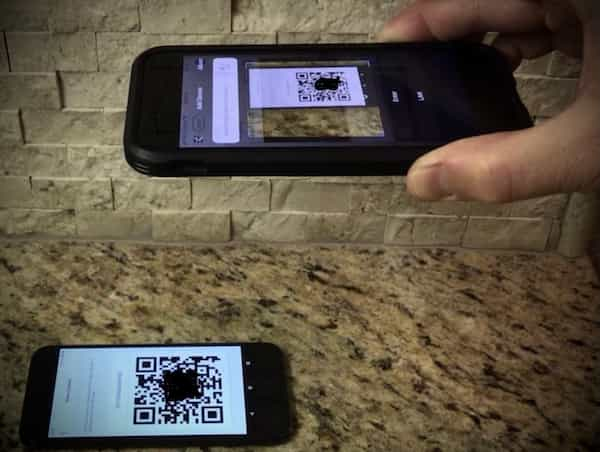
You can also scan the QR code on the back of any Reolink Argus 2 Camera. If you don't see a QR code on the back of the Reolink Argus 2, the sticker likely fell off. In that case, take the battery off and you'll the same QR on the bottom of the manufacturer label of the camera.

Pro: No Base Station
Some battery-powered WiFi cameras require a base station to get started. So not only do you need to purchase the cameras, but you have the added expense of the base station as well. The Reolink Argus 2 is self-contained and works independently on its own. This is how they hooked me. Since I started with one camera, the barrier to entry was small. Then I just kept buying cameras from there.
Pro: Batteries Last a Long Time (with Motion Detection Off)
The 5200mAh Rechargeable Lithium-Ion battery on the Reolink Argus 2 lasts quite a long time IF the PIR motion detection feature is turned off. Reolink writes the Argus 2 batteries last up to two months on standby, which means the camera is never accessed (which is not useful as a camera).
Interestingly, I have a camera with motion detection turned off that we only access for seconds at a time on random days (average 3 times per week) that gets about three months on each charge.
I get about two months per charge on the camera we use as a baby monitor which, according to the battery stats in the app, we access about five minutes per day on average with the motion detection turned off.
Then I have two cameras in my son's room that both have PIR motion detection turned from 6 pm to 6 am and they record activity to a micro SD card. We need to constantly monitor his activities and like to have recordings to check out what happened if something gets broken or if he's doing anything he shouldn't be doing in the middle of the night. I get about three weeks per charge on each of these cameras. The battery tracking shows these cameras run for about 25 minutes per day on average.
Reolink Argus 2 Battery Longevity per Usage Rate (my experience)
- 12 Weeks @ <5 minutes/week
- 8 Weeks @ 5 minutes/day
- 3 Weeks @ 25 minutes/day
Ultimately, because the cameras are so cheap, I bought an extra camera to have a "floating" battery. That way I've always got one battery fully charged. When one of the camera's batteries gets low, I just grab the "floating" battery and swap it with the low one, then charge the low one to prepare it for the next camera. This way I'm not pulling a particular camera off its mount, taking it to a charging station, waiting for it to charge, then putting it back. I just swap the battery and I'm done.
Pro: Rechargeable Batteries are Lithium-Ion
The rechargeable batteries that come with the Reolink Argus 2 are 5200mAh Lithium-Ion batteries.

These are currently the best type of rechargeable batteries on the market. Most cell phones and tablets use them. Apple uses them. My Chrysler Pacifica eHybrid uses Lithium Ion Batteries and gets about 33 miles per charge. Lithium-Ion batteries don't have a charge "memory". With other types of batteries, if you charge them before they are dead, at say 20%, they will develop a "memory" and start to go dead at 20% in the future. Lithium-Ion batteries don't have this "memory" issue; you can charge them at any point in their usage without damaging the longevity of the battery.
Pro: Camera Battery can be Charged without the Camera
The Reolink Argus 2 batteries can charge on their own without being attached to the Reolink Argus 2 Camera body. It will also charge if the battery is connected to the camera.
The Reolink Argus 2 comes with a "USB to Micro-USB cable", and you can connect any USB to Micro-USB cable to the Reolink Battery's Micro-USB charging port. There is an indicator just below the micro-USB charging port that will glow orange while the battery is charging and green when the charge is complete.

The picture above shows the exposed Micro-USB port on a Reolink Argus 2 camera battery that has been detached from the Reolink Argus 2 camera.
Pro: Record Videos or Save Still Shots Directly to Your Phone's Camera Roll
There are times when I'm watching my son in his room or my baby in his crib doing something cute. I can just hit the photo or record button in the app and the video will record and save to my iPhone's camera roll. I love to save these little moments and even sometimes text them to grandparents or post on Facebook.
Here is a "meta" screen shot of me in front of the camera, pointing to the buttons in the app. If I had pressed the photo or video buttons in the app, the picture/video would have just been of me, but I took a screenshot to show the buttons in the app.
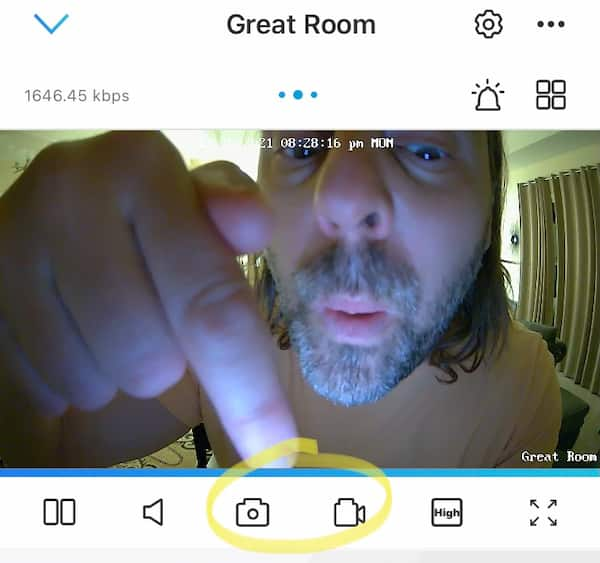
On the flip side, there are times when my special needs son has a major tantrum and I'll record him flailing about and breaking things in his room to show him what he is like after he has calmed down.
The video records to your phone at the same bit rate that you are viewing the video. The high-quality 1080P Setting is surprisingly detailed when you compare it to the "fluent" or lower quality setting. But I find that the audio breaks up often in the 1080P recordings, so if I want to make sure the audio doesn't break up like a bad cell phone connection, I switch to "fluent" mode before recording.
One issue to note is that often times the audio and video in the recordings can be out of sync even in the "fluent" low-quality recordings. And I haven't found a way to trigger the camera to record to its micro SD card from my phone; I wish it had a feature like that (the only way to trigger recording to the micro SD card is with the PIR motion detection).
Note that the PIR Motion Detection recordings are not recorded to your phone. They are recorded to the micro SD card on the camera, but you can access those videos from the app and save them to your phone.
Pro: Easy to Grab a Camera and Monitor a Temporary Location
I LOVE that the Reolink Argus 2 cameras connect to their mount via a strong magnet. The actual mount is screwed into a wall, but the camera connects to that mount with a very strong magnet, so you can just pull the camera off.
Though I have an extra "floater" camera that I can grab to temporarily monitor an area of my house, I can just as easily grab one of the cameras mounted (low enough) on a wall if needed. I'll often do this if my older special needs son is having a big tantrum in an unmonitored area and I decide to leave the area to let him try to calm down on his own. He may be behind a counter where the camera can't see, so I can just grab the camera and set it on a counter where it can see him.
Or there are times where I'll grab a camera and set it on a table in the backyard to monitor my son playing if I need to be in the house with the baby. Or, as in the picture below, I might grab a camera and set it on the corner of a counter to watch my son play at his table (refusing to leave without a tantrum!) while I take care of our older son in another room.
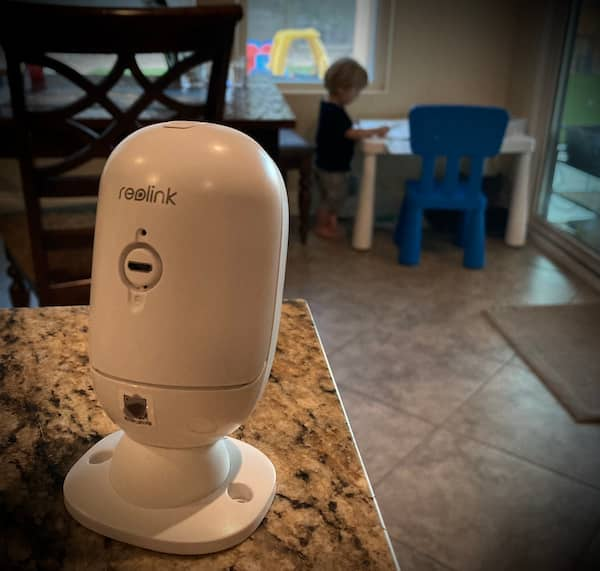
Finally, I like that I can easily take the camera off the mount to remove the battery for charging. This is how I change the batteries in the cameras mounted in awkward locations or that I have mounted as high as I can reach; I don't need to fumble to try and flip the battery release with my hand beyond my visibility.
Pro: Camera Access Indicator Can Be Turned Off
There is a blue access indicator on the front of the Reolink Argus 2 cameras that indicates when the camera is being accessed from a device like your cell phone. You can configure the settings individually for each camera to keep the status indicator from turning on during access.

I like to keep the access indicator always off because then my special needs son can't tell when I'm monitoring him. This actually helps during major tantrums, because if he knows I'm watching him, he'll often tantrum harder or start to break things.
Pro: Easily Switch to a Low-Quality Mode (Poor Connection)
If your connection to your Reolink Argus 2 camera is having issues for one reason or another, there are two configurable quality modes that can be easily switched between. The app will even pop up a notice indicating there are streaming issues and suggest you switch to the lower quality "fluent" mode when conditions degrade.
Switching Between View Quality modes on the Reolink Argus 2:
It's easy to switch from the "Low" quality ("Fluent") mode to the "High" quality mode, and vice versa by pressing a button while viewing a particular camera's video.
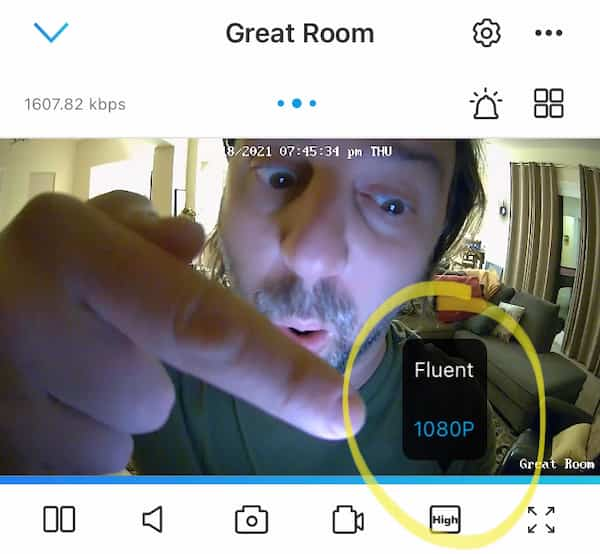
It would be nice for it to just have an "auto" setting, but I do like being in control of the quality so that I can force "High" quality when I really want it, even if network conditions are causing issues, or force "Low" quality if I really need to get a "fluent" stream with bad conditions (i.e. I'm in a part of the house with low WiFi signal to my phone).
Configure Reolink Argus 2 Viewing Quality Modes:
The bandwidth/quality settings for the Reolink Argus 2 are configured individually per camera via the Reolink app that connects to your Argus 2 camera. Click the settings gear icon when viewing a camera. Then choose Display, and finally choose Quality.
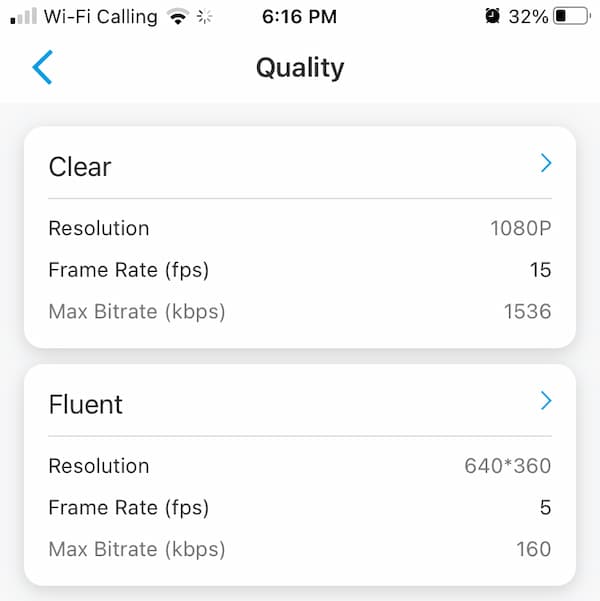
This is where you'll be able to configure the underlying Resolution, Frame Rate, and Max Bitrate (kbps) which determines the amount of bandwidth needed at each configuration.
The Reolink Argus 2 default "Low" quality or "Fluent" settings are:
- Resolution: 640x360
- Frame Rate: 5 frames per second
- Max Bitrate: 160 kbps
The Reolink Argus 2 default "High" quality settings are:
- Resolution: 1080p
- Frame Rate: 15 frames per second
- Max Bitrate: 1536 kbps
Pro: Battery Usage Tracker
You can configure the Reolink Argus 2 camera to track battery usage for the previous four weeks. This feature is not turned on by default, but it's a great feature to see how much you access the camera each day.
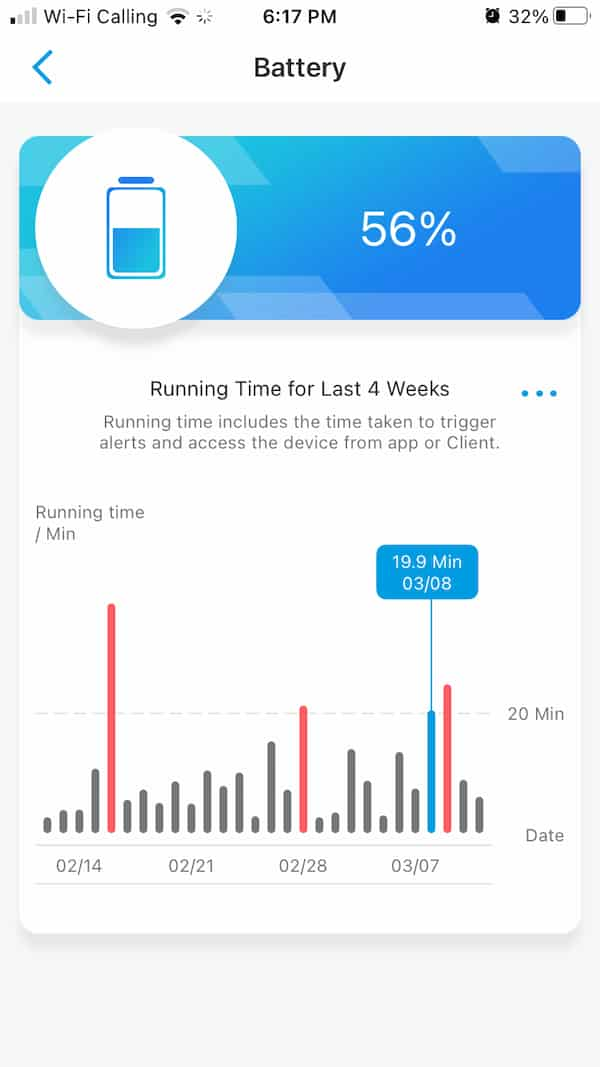
To view the battery usage tracker tap the settings gear icon when viewing a particular Reolink Argus 2 camera. Then choose the Battery. The first time you try to view the battery statistics, the camera will prompt you to "Allow the app to access your device's battery usage for the last four weeks".
I'm not sure why you have to "allow" this to happen, and the message makes it seem like the camera is tracking its usage prior. However, my experience is that the tracking doesn't start until you first "allow" the access.
Note that (afaik) the battery usage is stored on the camera, not on your device's app.
Pro: Can Zoom in on Areas While Viewing a Camera's Video
When viewing a Reolink Argus 2 camera from the Reolink App on a moblile device, you can use "spread" or "pinch" finger gestures to zoom in and out on the streaming video feed.
I love having the ability to zoom in and out to try and see some detail. The zoom feature is available in both the Low and High-quality modes, but since the High-quality viewing mode has more detail, zooming in on a particular area of the video feed will have much more detail than when attempting to zoom in on that same area in low-quality mode.
Pro: PIR Motion Detection Can Record to an SD Card (Purchased Separately)
PIR (Passive Infra-Red) motion sensors work on infrared activity. As all living objects give off heat (infra-red), PIR motion sensors pick up on the changes in heat activity in their sensing area to detect motion. Since the sensors are passive, they can be used with very low power, saving battery life. Hence they are used in the Reolink Argus2 cameras.
When the Reolink Argus2 camera detects motion, it can be configured to start recording and save those recordings to a micro SD card (purchased separately) inserted into the device.

The picture above shows where the micro SD card is inserted into the Reolink Argus 2. There is a rubber (weather protection) cover that needs to be removed to see the slot; you can see that rubber cover pointing backwards in the picture.
I believe they can also be streamed directly to the cloud, but I don't use that feature as that requires a subscription with Reolink. The motion detection can also be set up to notify your Reolink App via push notifications, or send email alerts, or sound an alarm on the camera.
I have PIR motion detection turned on for a few of our Reolink Argus2 cameras. They each have a micro SD card in them, which I had to purchase separately, but micro SD cards are fairly inexpensive.
Access Camera SD Card From App
I like that I can then access those recordings from the Reolink App on my phone. I can also take the micro SD card out of the Reolink Argus2 camera and view the files directly from the card using a laptop or desktop computer, but I rarely do that.
I have found that Using PIR motion detection to record SIGNIFICANTLY increases the camera's battery usage because the camera has to power up from its low-power resting state to capture the recordings and use power during the recording.
PIR Motion Detection Post Motion Recording Length
Also note that you can set the amount of time the camera should record after motion is detected. Reolink terms this the "Post-Motion Recording Duration" and allows choosing from three intervals: 8 Seconds, 15 Seconds, 30 Seconds.
If motion is detected during the "Post Motion Recording" time, the post record time is reset. For example, if the "Post Recording Motion Duration" is set to 30 seconds and someone walks past the camera which causes the motion detection to begin recording, the camera will record for 30 seconds after the person has left the view of the camera. However, if the person returns to the camera's view before that 30 seconds up, the camera will continue to record and then reset the "Post Motion Duration" clock back to 30 seconds after the motion stops.
PIR Motion Detection Recording Scheduling
You can individually schedule each Reolink Argus2 camera to sense motion during one-hour increments of the day. You can also configure the sensitivity of the motion detection; I've always used the default.
The camera in our son's room is set to record for 30 seconds on each PIR motion detection event. The detection is scheduled from the time our son goes to his room for bedtime until the time we regularly get him in the morning.
Since he's usually awake and reading in his room both at night and in the morning before we get him, there is a fair amount of motion detection triggers and recordings when he's not staying still (i.e. not reading). If my son gets up in the middle of the night, the PIR motion will capture what he is doing. This is a great feature for our family, because our son has special needs and we can, therefore (usually) see what actually happened when there's an incident in the middle of the night.
When he's playing in his room during the day, the motion detection is not scheduled, so there are no recordings, and the battery life is not drained due to motion detection recordings during the day.
PIR Motion Recording Effect on Battery Life
Ultimately, according to the camera battery monitor, the camera records on average about 25 minutes per day. The battery in this camera lasts about 20 days on average.
We have other cameras that don't have PIR motion detection turned on. One camera that we access for, on average, about 5 minutes per day lasts about 60 days. Another one that we rarely ever access, an average of less than a minute per day, lasts for around 90 days.
Obviously the longer the recording duration, the more battery consumption as well. Using PIR motion detection to trigger recordings will therefore cause you to need to charge the battery much more often.
PIR Motion Detection Recording File Size
The Reolink Argus 2 saves both HIGH and LOW quality recordings activated by motion detection to the micro SD card. The HIGH and LOW settings are for the micro SD card recordings use the same configuration as the HIGH and LOW quality settings configured when viewing a camera's live stream.
Since both versions of each motion-detected recording are saved to the micro SD Card, the card does fill up a little faster. I have found that the default settings for High and Low quality use about 15-20 MB of space per minute. This equates to 900MB - 1.2GB per hour of recording. Thus a 32 GB micro SD card will store around 32 hours of recordings.
- 32 GB micro SD card will store around 32 hours of recordings at the default HIGH/LOW quality settings.
Micro SD Card Storage Space Optimization
Note that when the micro SD card runs out of space, the camera records over the oldest videos in order to keep recording the latest motion detection recordings. Thus, you don't have to worry about checking the micro SD card to see if is "full" and "needs to be replaced".
You'll always have the latest 32 hours (per the discussion above) available on the micro SD card if you were to access the recordings either through the mobile app or by removing the micro SD card and viewing the files on a computer.
- Reolink Argus 2 overwrites the oldest recordings to keep the most recent recordings when space runs out on the Micro SD Card
Pro: Motion Detection Can Be Scheduled
The Reolink Argus 2 has a battery-saving scheduler that can be used to set time windows within which the PIR Motion detection will trigger the camera to record or send alerts.

There are 24 blocks each day in the schedule, each block accounting for 1 hour of the day. So the scheduling isn't extremely fined-grained, but it definitely helps save battery power in certain situations.
For me, I have the Reolink Argus 2 camera's PIR motion trigger in my son's room at night when there's supposed to be little activity. During the day, the motion detection is not activated, so the battery isn't draining during the hours he is playing in his room.
Another thing I like about the motion detection scheduler is that when you set a schedule for a particular day, you can easily copy that same schedule to other days instead of having to manually update each day that is the same.
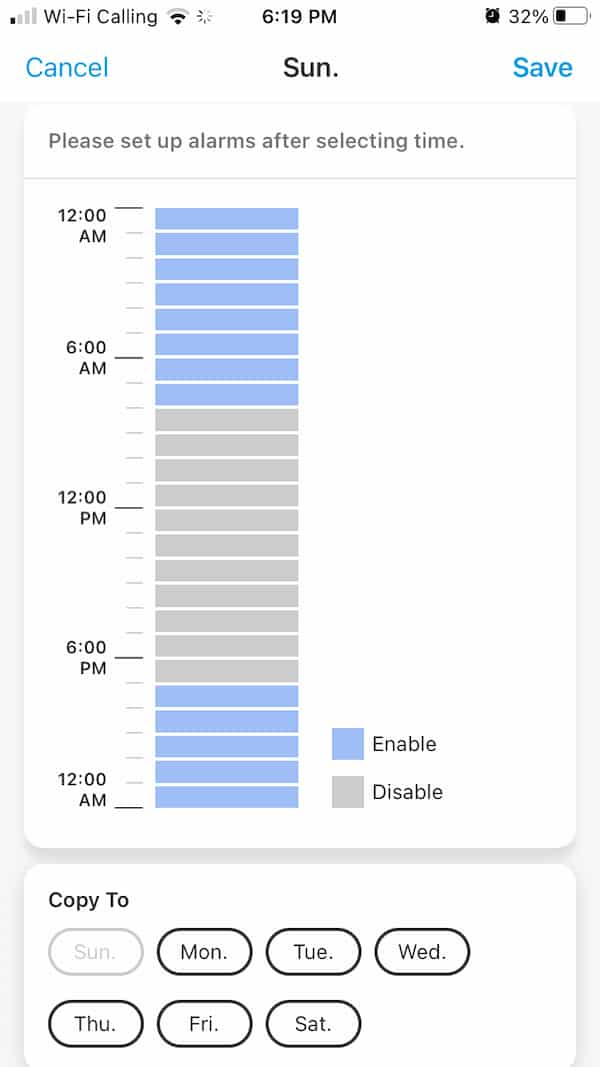
Pro: Can Be Used Outdoors
The Reolink Argus 2 camera can be used outdoors. It even comes with a little rubber rain coat. I don't have any cameras mounted outside yet, but I often grab a camera and set it outside on a table in our backyard to monitor my son if he's playing in back by himself while I have to be working at my desk or taking care of our toddler.

Pro: Comes with Two Types of Mounts
The Reolink Argus 2 comes with two types of mounts.
One has an extra bit of length and a hinge to give the camera a wider range of motion for capturing difficult angles; should you need to point the camera at a 90-degree angle from the wall it's mounted on.
The other is a magnetic ball mount that allows for extremely quick release of the camera, while still giving a good range of flexibility to position the camera.

The ball mount itself still has all the flexibility I've needed to get the camera in a position that oversees any area I've needed.
Both mounts offer quick release. The stick mount screws into the camera but it releases from the base plate (which is, in turn, screwed into the wall) with the press of a button at the base of the stick mount. The ball mount connects via a very strong magnet and the camera releases from it with a strong pull (it's impressive how strong the magnet actually holds the camera to the mount).
Both mounts can not only be mounted to a wall but can also be used as a stand to set the camera on a table or shelf with some flexibility to change the viewing area in the vertical direction.
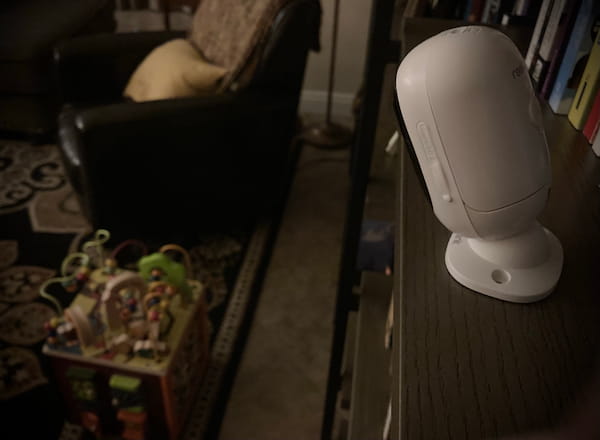
I prefer the ball mount when setting on a shelf as it's a bit more stable. Notice in the picture above, the camera is angled downward on the ball mount and the ball mount is just set on (and not fastened to) the shelf.
The stick mount, when set on a shelf, doesn't offer much more flexibility in angling the camera up or down as it tends to tip over from the weight of the camera at angles greater than the ball mount can achieve.
Pro: Camera Quickly Releases from the Ball Mount
As stated in the section above, but just called out as a specific aspect that I really like, the Reolink Argus 2 cameras connect to the ball mount via a very strong magnet. I use the ball mount to mount all my cameras and I love this feature as it's very easy to grab a camera from its wall mount to either change the battery or set it in a temporary location for a brief impromptu monitoring session. Note that because the ball mount will still be attached to the wall, the camera will only set flat on a surface and you'll be able to twist it left to right, but you won't be able to angle it in the vertical direction.
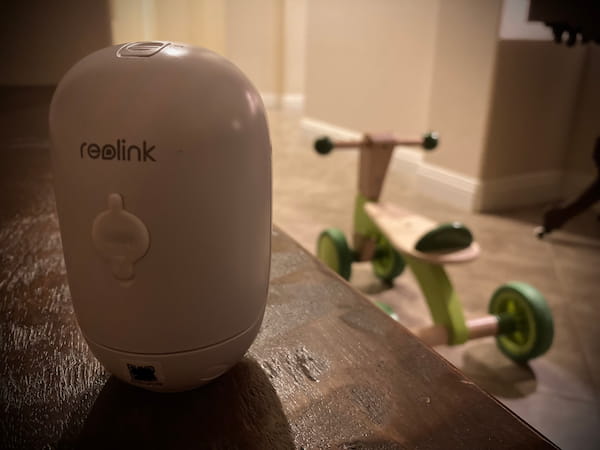
This is actually why, due to how relatively inexpensive the Reolink Argus 2 cameras are, I more often use an extra "floater" camera I purchased when I've got time to grab it.
Pro: Can Access and Save Micro SD Card Recordings from Your Phone's App
When you configure the Reolink Argus 2 camera to use PIR motion detection to record detected motion events, the camera saves the recordings to a micro SD card. The Reolink Argus 2 does not come with a micro SD card, which needs to be purchased separately.
The motion detection recordings that are saved to the micro SD card within a Reolink Argus 2 camera can be accessed from Reolink mobile app.
Using the app you can download the recordings from the micro SD card to your device to be saved from to your mobile device's camera roll. However, the download maximum time limit via the app is 120 seconds (2 minutes). If the video is longer than 120 seconds you'll have to download it in chunks or grab the actual micro SD card from the camera and import the recordings to a device that can accept a micro SD card.
The recordings, even at the highest quality video setting are fairly low in size, so an inexpensive 32GB SD Card (selling for about $10 as of 3/8/21) card is all that is needed for around 32 hours of recordings at the default quality settings. See the section Pro: PIR Motion detection Can Record to an SD Card (Purchased Separately) for further discussion.
Pro: Privacy Mask to Hide Areas of the Video Feed
The Reolink Argus 2 has a setting that allows you to blackout multiple (square) areas of the camera's streaming and recording picture. I don't use this feature, but I'd say it's good to use if say the camera looks towards and can see into a bathroom when the door is open; you could block out that area.
You can add as many square block out areas that you want. In the image below I'm adding just one over a hallway (as indicated by the yellow arrow) that I might not want to be viewed or recorded. Note: I have manually compressed the image below so this blog page will load faster. The actual image is much clearer.
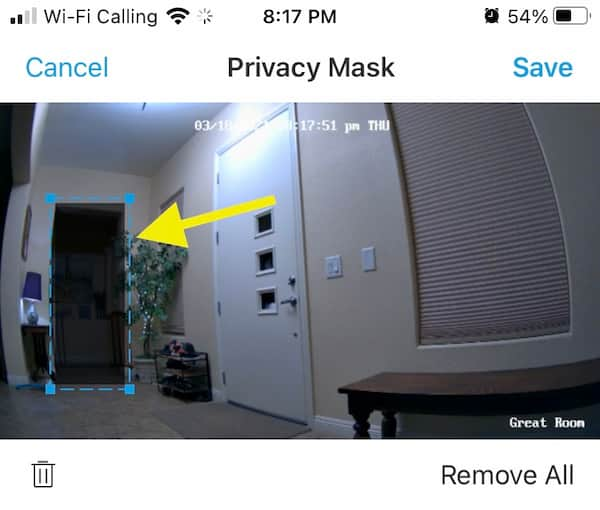
The screenshot below shows the live video feed (PIR motion detection recordings are blocked out as well) with an arrow pointing to the blocked out "privacy mask" area. Note: I have manually compressed the image below so this blog page will load faster. The actual image is much clearer.
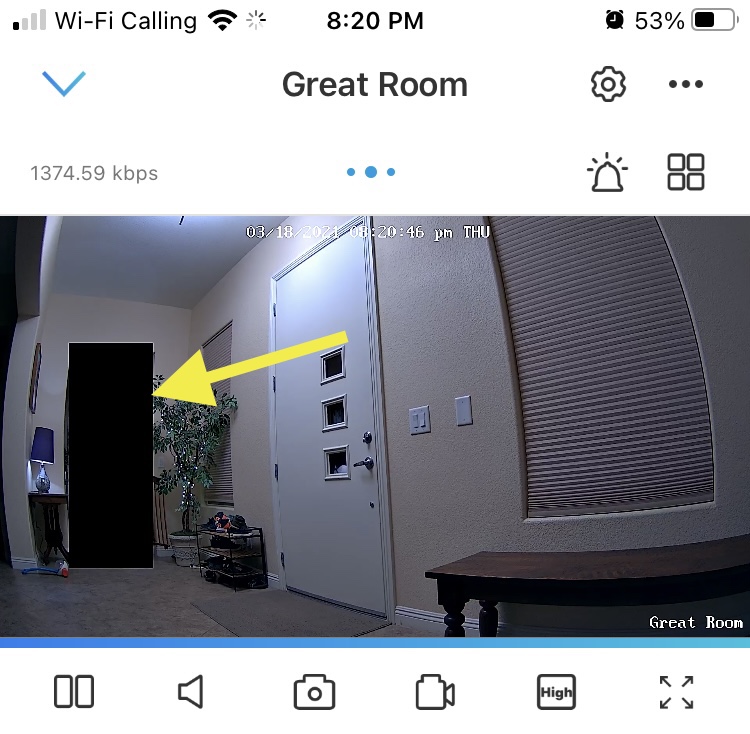
Note that the "privacy mask" does not affect the PIR Motion detection area as I discuss in the cons section.
Con: Viewing a Camera's Video Takes 2-10 Seconds to Start; Sometimes Longer
Because the Reolink Argus2 camera is battery-powered, it needs to power down to a very low power state to conserver energy when not in active viewing use.
Therefore, when you access a camera it takes a few seconds for it to come out of low power state and begin streaming the video. So you won't instantly be able to start viewing as you get with outlet-powered cameras. You'll have to wait a few seconds. Sometimes it can take up to 10 seconds for me to connect, while other times it may not connect at all.
I don't usually mind the typical 3-second delay before viewing on the Reolink Argus2 cameras. It gets a bit frustrating if my son is having a tantrum for some reason and I can't immediately connect to see what is going on.
The times that my app can't connect to the camera, however, are what really frustrates me. When the Reolink app won't connect to a Reolink Argus 2 camera, I often try switching to another camera that will load before switching back to the camera that won't load, which seems to help it connect. Other times I kill the app on my phone (on an iPhone you double-tap the "home" button and then swipe up on the app) and when I restart the app from its icon, it often connects.
I find that the camera won't connect a couple of times a day. I access the cameras probably around 20 times per day, so as a percentage of access attempts, the issue is relatively small. I haven't been frustrated enough to ditch these cameras and I keep buying more of them. Part of it is sunk cost in that I already have a bunch of them, the other part is that the Reolink Argus2 cameras are so inexpensive and easy to move around that I'm willing to put up with the issue.
I've contacted Reolink about the issue and haven't gotten very far. They blame it on the WiFi signal strength. I don't feel my cameras are that far from my home wireless router, but admittedly I do have one camera that's right next to the wireless router that rarely has connection issues.
In contrast, I have a couple of D-Link Wireless, but outlet-powered cameras that I purchased years ago and still have in use. When I access those cameras, they instantly give me a picture and video stream. There's absolutely no wait time.
Con: 2-Way Audio Conversations are Extremely Frustrating
The Reolink Argus2 cameras have the capability for dual 2-way conversations, but this feature does not work well at all.
The Argus2 camera doesn't seem to do any filtering of the audio that comes out of its speaker when it feeds back into that same camera's microphone. Therefore when you speak from the app on your phone to a camera, you will hear yourself back a few seconds later. It is extremely frustrating to try to talk while hearing yourself back on a delay. So you need to talk in short sentences. You'll say something quickly, wait to hear it back, then you can say something else.
For the reason above, I don't even try to have 2-way conversations with the Reolink Argus2 cameras.
The audio coming from an Argus2 camera can easily be turned on and off via a button on the viewing display in the Reolink app while viewing a camera. If you want to send audio to the camera, you click a "talk" button. Again, because of the issue above, I only use the "talk" feature to send quick messages like "Stop kicking the wall" or "It's Dinner Time" to my son when he's in another room. If I want to talk to him, I'll say, "Come to my office so we can talk" instead of trying to have even a short conversation over the Argus "two-way" talk feature.
Con: Batteries Don't Last Very Long (with Motion Detection On)
The Reolink Argus2 battery-powered cameras only last a few weeks when PIR motion detection is turned on. I wrote about motion detection in the Pro section above.
As I wrote in that section above, my son's camera is the one that has PIR motion detection turned on and ultimately it uses the battery for about 25 minutes per day on average. This wears down the battery fairly quickly and I therefore have to charge the battery about every 20 days.
Changing the battery every few weeks could be a bit frustrating. Since the Reolink Argus2 is fairly inexpensive, I bought an extra camera to have the extra battery always charged. Whenever a camera runs low, I grab the extra battery and swap it out on the camera with the low battery. Also, I use the extra camera/battery as a "floating" camera that I can grab if needed for temporarily monitoring an area (i.e. kids playing in the master bedroom). I keep the battery of the "float" camera slightly unset so that it's not powering the camera when not in use and the battery stays at full capacity.
Con: WiFi Assist Causes the Camera to Show an Annoying "Using Cell Phone Data" Prompt
iPhones have a feature called "WiFi Assist" that will "boost" your internet speed by using cellular data when your WiFi signal is weak or the WiFi bandwidth is slow.
When the WiFi assist kicks in, the Reolink app detects that cellular data is being used and pops up a message letting you know it's happening. What's really ridiculous is there is no way to turn this message off in the app! Therefore every time it happens, you have to acknowledge the message.
And it's one thing for the notification to pop up while you ar just viewing a camera. But it's another, much bigger, point of frustration when it pops up while you are locally recording a camera to your phone because the notice will interrupt and stop the recording. I've missed a few very cute moments that I was trying to capture due to this "feature".
Ultimately the work-around for me was to turn off the"WiFi" assist feature in general on my iPhone. That means WiFi Assist is turned off for ALL apps on my phone. Luckily I decided I actually like this feature off as it was using quite a bit of my monthly cellular data.
Con: Not Compatible with 5G WiFi Networks
My home WiFi network has both 2.4GHz (802.11n) and 5GHz (802.11ac) bands. The cool thing is that the router merges them into one local network, such that devices can talk to each other regardless of which WiFi band they are connected.
With that said, I have yet to be able to get a Reolink Argus 2 to connect to my 5GHz network. It even shows on the Reolink Argus 2 page, under the tech specs section that the WiFi is only IEEE 802.11b/g/n. 5GHz WiFi's techincal name is 802.11ac.
For me, it's not a big deal that the Reolink Argus 2 cameras aren't 5GHz compatible because again, my router supports both 2.4GHz (802.11n) and 5GHz (802.11ac) and merges them into one unified local network. The Reolink Argus 2 connects to the 802.11n signal. And my iPhone connects to the 802.11ac 5GHz band. They can communicate just the same as if I connect my iPhone to the same 2.4GHz (802.11n) band as the Reolink Argus 2.
Con: You Must use Reolink's App
Because the Reolink Argus 2 cameras are battery powered, I believe they go into a low power usage state when they are not streaming a video feed. Therefore, I think there's some protocol that Reolink uses to connect to the cameras and wake them up.
Though I'm not 100% certain of the above, I do know that I cannot use any other apps or tools to access my Reolink Argus 2 cameras. I have to use Reolink software to communicate with them. With other IP cameras that I have in my house, I can use any standard IP camera app, which uses a common protocol to talk to IP cameras. I can't use those apps to connect to the Reolink Argus 2 cameras.
Con: Infrared Lights Indicate when the Camera is Accessed at Night
It's possible to turn off the led indicator that shows when the Reolink Argus 2 camera is being accessed. However, even with the blue access indicator turned off, it obvious when the camera is being accessed at night. This is because the Reolink Argus 2 camera is battery powered and when it's not being accessed, the infrared lights that allow the camera to "see" in the dark turn off to save power.
When you access a Reolink Argus 2 camera that's in a dark area, the infrared lights power up and glow red which is an obvious indication that the camera is being accessed (or recording due to motion detection).
As I use the camera to monitor my special needs son with behavioral issues, indicating that I'm accessing the camera to see him can sometimes be an issue. There are times when he's having a strong tantrum near bedtime, when its dark and we'll just put him to bed and turn off the lights. If he's really in a bad place, turning on the camera to check on him can set him off to the point where he'll yell and scream at the camera instead of calming down.
There is also an indication that the camera is being accessed when it switches from day vision to night vision, per below.
Con: Clicking Noise when Switching Between Day & Night Vision
When the Reolink Argus 2 camera switches from full color "day" vision to its "night" vision, there is an audible "click". I think the noise is an electrical relay switch being electronically switched as the mode changes (something to do with the circuitry).
The clicking noise doesn't happen every time the camera is accessed, just when it switches from on type of vision to another. In other words, if you access the Reolink Argus 2 camera 10 times during the day, it will only "click" the first time it switches from night vision. Similarly, at night, once the camera has switched to night vision, subsequent accesses to the camera won't cause a clicking sound.
Note that if I am accessing the camera at night when my son has the lights on in his room he won't know I'm watching him because I have the blue access indicator led turned off. However, if he turns off the light while I'm watching and the room goes dark, the camera switch to night vision and the clicking sound will audibly indicate to him that I'm viewing the camera.
Con: No User Control
One of the biggest features I feel is missing with the Reolink Argus 2 is some form of user access control. Each camera has only one user & password for access.
Our nanny arrives at about the time my 20-month-old son is waking up from his nap. Often he is not awake yet, so she needs to check a camera to see if he's moving around. Since there is only one username/password for each camera and there are no time restrictions for access, I'm not going to give her the ability to user her phone or she'd be able to access the camera any time of day, even when she's not working.
I would love to be able to give my nanny access to the baby's camera only during the hours she is working. This would require a second username & password along with a feature to allow that second user access during certain times.
I would also love to be able to revoke someone's access to a Reolink Argus 2 camera. Say we have grandparents come to town and want to temporarily give them access to some of the Reolink Argus 2 cameras in the house. The only way to revoke their access after they leave is to change the single user password on each of the cameras. Once I change the passwords, I then have to go to all the devices throughout the house that I want to continue to access the Reolink Argus 2 cameras and update them with the new password. It would be sooooo much nicer if I could just add a new user to each camera for a short period and then just delete that user later on. But unfortunately, Reolink hasn't programmed this feature into their Reolink Argus 2 cameras.
Con: Can't Block Out Motion Detection Areas
While the Reolink Argus 2 camera does allow for a "Privacy Mask" to block the camera feed from showing certain areas within its view, that mask doesn't affect the PIR Motion detection trigger.
It would be great there was a feature to not allow an area of the camera's view to not trigger the motion detection.
I'm guessing this feature may not be possible as likely the actual PIR Motion Detection sensor only detects a certain amount of change in heat (how it detects objects) but doesn't tell the camera's processor where that heat detection took place; thus the camera would have to power up to run some kind of algorithm on the video feed to further refine the motion sensing. But at that point, the camera has powered up and is wasting battery anyway.
Con: PIR Motion Detection Recordings are Not Continuous
asdf
Con: PC App is Difficult & Clunky
While the iOS and Android Reolink Apps that communicate with the Reolink Argus 2 cameras are pretty solid apps, I've found that the pc app that runs on a desktop or laptop computer to be difficult to use and it feels very clunky.
It's not nearly as easy to get the Reolink Argus 2 camera into the Reolink Client PC app as it is to get it into the iOS and Android apps. With the iOS and Android apps, you simply scan the QR code on the back of the camera or share a QR code from one device to another. Its literally a matter of pointing your camera at something.
Reolink's pc app, named the "Reolink Client" can be downloaded from the Reolink website.
The PC app doesn't have this feature (it could use your webcam, but doesn't), so you have to manually enter the ID from the camera. This is a 16 digit ID that contains letters and numbers. You'll pull your hair out trying to decide if there's a 0 (zero) or O (letter).
There is a function in the "add device" pop-up to scan for devices, but it doesn't seem to find any cameras for me.
I've found that a majority of the time, the Reolink Client pc app often can't connect to the Reolink Argus 2 Cameras. It will connect just fine one time, but later it will not connect with the error message "login failed". While I have this issue with the iOS and Android apps, its much more prevalent in the Reolink Client PC app.
Con: Customer Support is by Email Only (24 hours)
Reolink customer support is by email only. There is no support phone number to call. Reolink is not based in the United States and usually respond to support requests during the US hours of the night. Every support email I've received from Reolink support has been between 7pm PST - 7am PST.
Thus, when you need support with your Reolink Argus 2 camera, figure on a 24 hour communication cycle. It will likely take a few communications with them to get your issue solved, so if you don't respond in the middle of the night, you'll be looking at a couple days to solve your issue.
Reolink support's communication is not in perfect written English, but it's pretty easy to understand and they are helpful in solving issues for the most part.
You can contact Reolink support via their request form, or simply email them at Support@Reolink.com
For just about every issue I've had with my Reolink Argus 2 cameras, Reolink support has asked me to send them the UID of my camera (How to find Reolink Argus 2 UID) and a screenshot of the System Status (How to view Reolink Argus 2 System Status). So you might as well send those two things with your initial email to try to help expedite the communication process; it might save you a day.
Con: No Device Access Logging (Security)
The Reolink Argus 2 cameras don't have any logs that can be reviewed. For security reasons, I'd like for there to be logs of access to the cameras. I'd like to be able to see a history of what devices have accessed the camera at what time.
Access logs would be something to review periodically to verify someone hasn't hacked either Reolink's cloud system or the camera's password. For security reasons, and therefore peace of mind, I'd just like to be able to look at some logs and make sure some rogue person isn't viewing our lives. After all, these cameras are all over our house and they are accessible from outside our home network by default. The Reolink Argus 2 Camera does not give me this satisfaction.
Con: Distance from WiFi Router Seems to Cause Issues Even with Full Strength Signal
A few times each day, I have issues connecting to the Reolink Argus 2 cameras. I haven't gotten this issue resolved with Reolink Support. I've tried, but they basically told me its a signal strength issue.
I tried disagreeing with them, as the Reolink Argus 2 cameras that I often have issues connecting to show that they are receiving a full strength WiFi signal. You can view this by accessing a particular Reolink Argus 2 camera, then clicking the settings gear icon, and choose the "Network" option which will then show the network to which you are connected and an icon with the signal strength indicated by black bars.
As a percentage of attempts to access the camera, I'm not able to connect around 5% of the time, so I haven't fully tried to resolve the issue yet as its not at the point that I'm completely frustrated.
Plus, I have a Reolink Argus 2 camera that is only five feet from my WiFi router and I never have issues connecting to it. So that does seem to indicate that although my other Reolink Argus 2 cameras show they are at full WiFi signal strength, the further they are from the WiFi router (and the more walls the signal has to go through), the more problems I seem to have connecting.
Leave a Reply
Recent Posts

Reolink Argus 2 Review: From an Owners Perspective
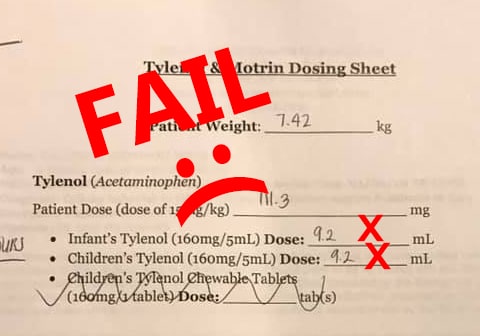
I Made the World a Little Safer!
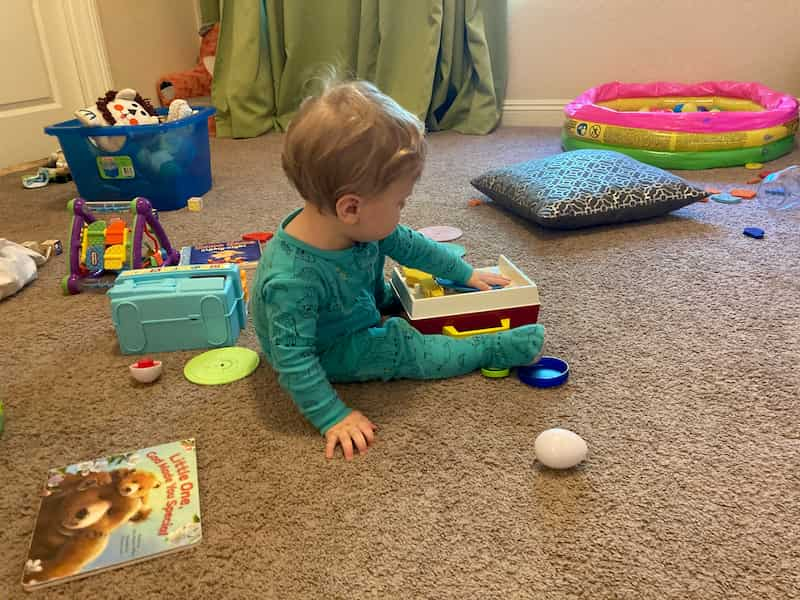
A Typical Parenting Moment from the Parent of a Child with FASD

Volunteering
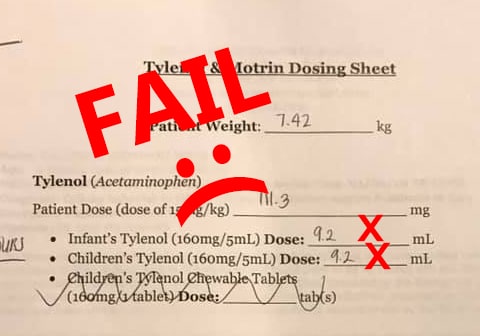
We Were Sent Home From the Hospital with Instructions that Could Have Killed Our Son

After School Programs: Your Child May Not Be As Safe As You Think

FAS - You Wouldn't Say That About My Child If It Was Autism

VicTsing Filterless Cool-Vapor Humidifier Review
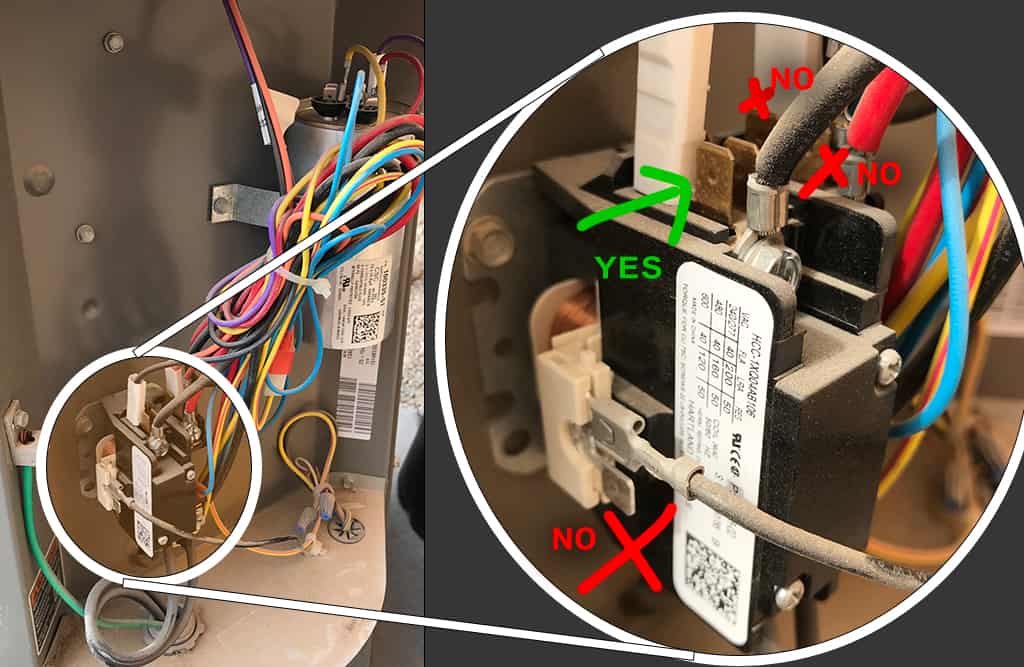
Increasing the Life of Your Air Conditioner: How to Install a 'Hard Start' Kit

A/C Hard Start Kit: A $1,600 Per Hour Story